How to Install Windows XP using with USB Flash Drive
Step.1:
Buy.an.USB.Flash.Drive.(at.least.1GB). When you do this
tutorial, please make sure your
computer/laptop/PC.has.a.CD-ROM.(or.DVD).
Step.2:
Download this software pack
Bootable USB.exe
Download 636KB
This software pack contains 3 application:
-BootSect.exe.(Boot.Sector.Manipulation.Tool)
-PeToUSB.(http://GoCoding.Com)
-usb_prep8 (Prepares Windows XP Setup LocalSource for Copy to USB-Drive)
Step.3:
Double.click.Bootable USB (www.LearnHackz.Blogspot.com).exe
a.window.will.appear... and click Install
Buy.an.USB.Flash.Drive.(at.least.1GB). When you do this
tutorial, please make sure your
computer/laptop/PC.has.a.CD-ROM.(or.DVD).
Step.2:
Download this software pack
Bootable USB.exe
Download 636KB
This software pack contains 3 application:
-BootSect.exe.(Boot.Sector.Manipulation.Tool)
-PeToUSB.(http://GoCoding.Com)
-usb_prep8 (Prepares Windows XP Setup LocalSource for Copy to USB-Drive)
Step.3:
Double.click.Bootable USB (www.LearnHackz.Blogspot.com).exe
a.window.will.appear... and click Install
Step.4:
Insert your USB Flash Drive.
When I made this tutorial, I was using 1GB Transcend USB
 FlashDrive...
FlashDrive...
Locate folder C:\bootable\PeToUSB\
double click PeToUSB.exe
a window will appear like this...
Insert your USB Flash Drive.
When I made this tutorial, I was using 1GB Transcend USB
 FlashDrive...
FlashDrive...Locate folder C:\bootable\PeToUSB\
double click PeToUSB.exe
a window will appear like this...
 Destination Drive: select USB Removable
Destination Drive: select USB Removablecheck on Enable Disk Format
check on Quick Format check on Enable LBA (FAT 16x)
Drive Label : LearnHackz (or whatever you want)
then click Start
 Click Yes to continue....
Click Yes to continue....
"You are about to repartition and format a disk. Disk: ....
All existing volumes and data on that disk will be lost.
Are You Sure You Want To Continue?"
click Yes
 Click OK, and you can close PeToUSB window.
Click OK, and you can close PeToUSB window. Step.5:
Step.5:Open Command Prompt ...
Click Start > Run > type cmd > click OK
 On Command Prompt window, go to directory
On Command Prompt window, go to directoryC:\bootable\bootsect\
how to do this? first type this cd\ and press Enter
 then type cd bootable\bootsect and press Enter
then type cd bootable\bootsect and press EnterDon't close Command Prompt window, and go to step 6...
 Step.6:
Step.6:on command prompt window, type bootsect /nt52 L:
and press Enter
 L: is drive letter for my USB Flash Drive, it may be different with yours...
L: is drive letter for my USB Flash Drive, it may be different with yours... Step.7:
Step.7:now type this cd.. and press Enter
 then type cd usb_prep8 and press Enter
then type cd usb_prep8 and press Enter type usb_prep8 again... and pres Enter
type usb_prep8 again... and pres Enter Step.8:
Step.8:Your command prompt window will look like this
Press any key to continue...
 usb_prep8 welcome screen will appear
usb_prep8 welcome screen will appearPrepares Windows XP LocalSource for Copy to USB-Drive:
0) Change Type of USB-Drive, currently [USB-stick]
1)Change XP Setup Source Path, currently []
2)Change Virtual TempDrive, currently [T:]
3)Change Target USB-Drive Letter, currently []
4)Make New Tempimage with XP LocalSource and Copy to USB-Drive
5)Use Existing Tempimage with XP LocalSource and Copy to USB-Drive
F)Change Log File - Simple OR Extended, currently [Simple]
Q)Quit
Enter your choice:_
Now, insert your original Windows XP CD, or Copy Complete
Windows XP CD On Your HardDisk .and back to Command Prompt window
 type 1 then press Enter...
type 1 then press Enter... "Browse For Folder" window will appear, select your CD/DVD
"Browse For Folder" window will appear, select your CD/DVDdrive or root of complete XP files in your PC and click OK
 now type 3 and press Enter...
now type 3 and press Enter...
"Please give Target USB-Drive Letter e.g type U" Enter Target
USB-Drive Letter:
so, type L and press Enter...
 because my Flash drive letter is L:
because my Flash drive letter is L: now type 4 and press Enter to make new temporary image with XP
now type 4 and press Enter to make new temporary image with XPLocalSource and copy it to USB Flash Drive
please wait a few seconds..
 "WARNING, ALL DATA ON NON-REMOVABLE DISK DRIVE T: WILL BE LOST!
"WARNING, ALL DATA ON NON-REMOVABLE DISK DRIVE T: WILL BE LOST!Proceed with Format (Y/N)?"
type Y and press Enter
 please wait....
please wait....when format virtual disk complete,
press any key to continue...
 please wait... making of LocalSource folder is in progress...
please wait... making of LocalSource folder is in progress...when "Making of LocalSource folder $WIN_NT$.~LS Ready"
 Press any key to continue...
Press any key to continue... "Copy TempDrive Files to USB-Drive in about 15 minutes = Yes
"Copy TempDrive Files to USB-Drive in about 15 minutes = YesOR STOP = End Program = No"
Click Yes,
 and wait...
and wait... "Would you like USB-stick to be preferred Boot Drive U: bla..."
"Would you like USB-stick to be preferred Boot Drive U: bla..."Click Yes
 "Would you like to unmount the Virtual Drive ?"
"Would you like to unmount the Virtual Drive ?"Click Yes, wait a few seconds,
 and press any key....
and press any key.... press any key again to close usb_prep8...
press any key again to close usb_prep8...Now, your USB Flash Drive is ready...
 After All done the properties of USB
After All done the properties of USB Step 9:
Step 9:Now, insert your USB Flash Drive/Flash Disk/Thumb Drive to your Computer.
Go to BIOS and make USB HDD (or USB ZIP in some other machine)
as primary or First boot device....
then boot form your USB Flash Drive....
and
select "1. TXT Mode Setup Windows XP, Never unplug USB-Drive Until After Logon"
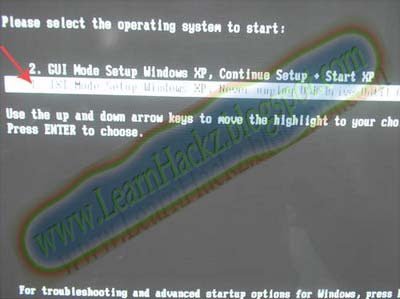 Continue Windows XP setup.... and Done!
Continue Windows XP setup.... and Done!Windows XP Installed....
 once text mode setup is complete, computer will restart....
once text mode setup is complete, computer will restart....this time select "GUI Mode setup Windows XP, Continue Setup + Start XP"
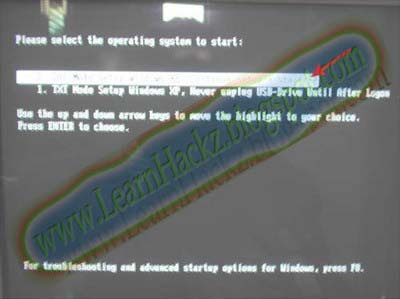 Remember, you can use this tutorial to install Windows XP on all other computers.
Remember, you can use this tutorial to install Windows XP on all other computers.
|
|


















1 Comments:
nice
Post a Comment