How to Refresh or Repair Icons in Windows
We all have a bad habit of trying out all other freeware application available for our need. We usually install a number of applications and complain our system has gone slow. To make it fast, we uninstall all those apps which are not used frequently. Due to all this activity carried, sometimes the default icons for our files get corrupted and they start showing some icon which we don’t want to see.
If you are
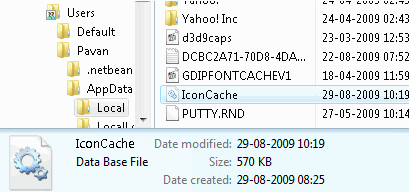
- a Windows Vista user and stuck with such problem, here is the solution for you. This is quite a simple solution and you don’t need to try any other software / registry hack or any complex control panel settings. Just delete a file and restart. Here we go -
- First, you need to show all hidden files and folders.
- Navigate to C:\Users\%User Name%\AppData\Local\
- Here you find a hidden file IconCache.db – Delete the file. Don’t worry about that as it won’t cause any problems with your Windows
- installation. Delete it with Shift+Delete (permanent delete skipping Recycle Bin).
- Now you will need to restart
- the computer in order for changes to take effect.
- After the restart, check for the above location to see if a new IconCache.db has been created, in most cases it will and the new file will have a smaller size than the previous one. You can also check the date created in properties in order to confirm that to be a new file.
|
|















